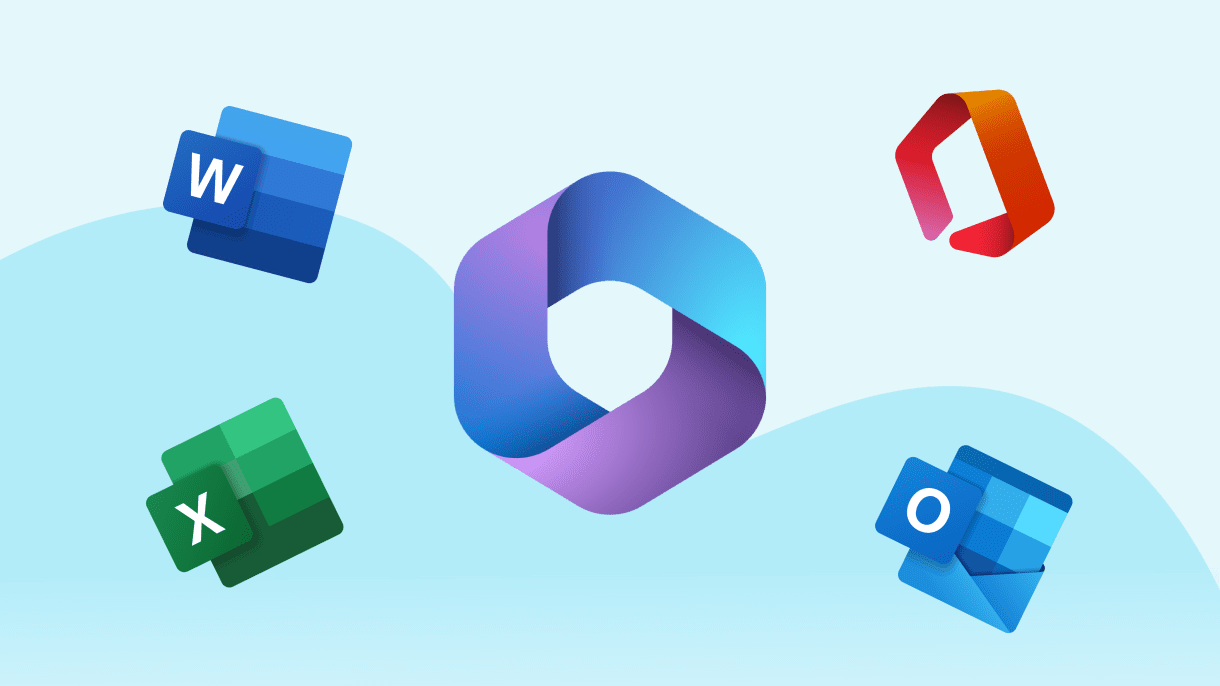Assigning licenses in Microsoft 365 is important for admins to ensure that users have access to the necessary services and applications.
I’d provide a step by step process on how to assign licenses in the Microsoft 365 admin center.
Select the license you want to assign to the user. You can also expand the Apps section to select or deselect specific apps included in the license.
- Go to the Microsoft 365 admin center > Sign in with your admin credentials.
- Navigate to the Active Users Page> select Users > Active users.
- Select the User> Find and select the user you want to assign a license to. You can use the search bar to quickly locate the user.
- Assign a License> In the user details pane, select Licenses and Apps
- Choose the location of the user if prompted.
- Click Save changes to apply the license to the user1.
Using the Licenses Page
Alternatively, you can assign licenses using the Licenses page if you need to manage licenses for multiple users at once:
- Go to the Licenses Page:In the admin center, select Billing > Licenses.
- Select the Product:Choose the product for which you want to assign licenses.
- Assign Licenses to Multiple Users:Select the users you want to assign licenses to.
- Click Assign licenses and follow the prompts to complete the process1.
Group-Based Licensing
For larger organizations, group-based licensing can simplify the process:
- Configure Security Groups:In the Microsoft Entra admin center, configure security groups to automatically assign licenses to all members of the group.
- Assign Licenses to Groups:Assign licenses to the security group, and all members of the group will automatically receive the assigned licenses2.
Best Practices
- Regular Audits: Regularly audit your license assignments to ensure that only active users have licenses. This helps in optimizing costs.
- Automate with PowerShell: Use PowerShell scripts to automate the assignment and removal of licenses, especially useful for large organizations1.
- Monitor License Usage: Keep track of license usage to identify underutilized licenses that can be reassigned.
By following these steps and best practices, you can efficiently manage license assignments in Microsoft 365, ensuring that your users have the necessary access while optimizing your organization’s resources.
Get more information here