Integrating Exchange Online with Azure Active Directory (Azure AD) can streamline organizations’ email and identity management processes. This here, involves the hybrid deployment within Microsoft environments.
This detailed guide will walk you through the process of using Exchange Online with Azure active directory
Hybrid Deployment of Exchange Online with Azure Active Directory
A hybrid deployment allows you to have some mailboxes on-premises and some in Exchange Online. This setup is useful for organizations that want to gradually migrate to the cloud or need to keep some data on-premises due to compliance requirements.
A hybrid deployment enables organizations to extend administrative control with on-premises environment to the cloud. It provides a unified experience for both on-premises and Exchange Online users.
Step-by-Step Configuration of Exchange Online with Azure Active Directory
Exchange Online can be integrated with Azure Active Directory with a step-by-step process of configuring both on the cloud and the on-premises.
Step 1: Set up Microsoft Azure AD Tenant
Set up Azure AD following these steps.
- Create an Azure AD Tenant:
- Sign in to the Azure portal.
- Navigate to Azure Active Directory and select Create a tenant.
- Follow the prompts to set up your new tenant, providing necessary details like organization name and initial domain name.
Configure Basic Settings:
- Once the tenant is created, configure basic settings such as user and group management.
- Add users and assign roles as needed.
Step 2: Enable Exchange Online
- Activate Exchange Online with these steps.
- In the Microsoft 365 admin center, go to Marketplace.
- Select Exchange Online and complete the purchase process.
- Configure Mailboxes:
- Navigate to the Exchange admin center.
- Create and configure mailboxes for your users.
Depending on whatever license or subscription you’re using, you can have the Exchange Online license as a standalone license or part of the package. For example, the Exchange Online Plan 2 License is part of the Enterprise E5 Package.
Assigning users this Exchange Online Plan license automatically gives them a mailbox in the Exchange Admin center.
- In the Microsoft 365 admin center, assign users the Exchange Online Plan 1 or Plan 2 License.
- Next, Select the Exchange admin center in the admin center section.
- View the mailbox details for your users.
Step 3: Configure Microsoft Entra Connect
You can configure Microsoft Entra Connect with these steps.
Download and Install Microsoft Entra Connect
- Download Microsoft Entra Connect from the Microsoft Download Center.
- Run the installer and follow the setup wizard.
Learn how to install here.
Synchronize On-Premises Active Directory with Azure AD:
- During the setup, choose the Express Settings for a quick configuration.
- Enter your on-premises AD and Azure AD credentials to establish the connection.
- Configure synchronization options. In the settings, enable password hash synchronization or pass-through authentication.
Step 4: Set up Exchange Online with Azure AD
Configure Exchange Online to Use Azure AD
- In the Exchange admin center, navigate to Hybrid.
- Run the Hybrid Configuration Wizard to link your on-premises Exchange with Exchange Online.
- Ensure that Azure AD is used for authentication and authorization.
Enable Single Sign-On (SSO):
- In Microsoft Entra Connect, enable SSO to allow users to sign in with their on-premises credentials.
- Configure Multi-Factor Authentication (MFA) for added security.
Step 5: Test and Verify
Validate the Integration:
- Test user logins to ensure they can access Exchange Online using their Azure AD credentials.
- Verify that mail flow is working correctly between on-premises and Exchange Online.
Ensure Seamless Access:
- Check that SSO and MFA are functioning as expected.
- Monitor the synchronization status in Microsoft Entra Connect to ensure continuous connectivity.
Impact on Single Sign-On and Security
Integrating Exchange Online with Azure AD enhances the single sign-on (SSO) process, allowing users to access multiple services with one set of credentials. This integration also strengthens security through features like Multi-Factor Authentication (MFA), which adds an extra layer of protection by requiring additional verification methods.
Communication and Account Management
Using Azure AD with Exchange Online simplifies communication and account management. Administrators can manage user accounts and permissions centrally, track account activity, and ensure compliance with organizational policies.
Features of Integration of Exchange Online with Azure AD
Some of the features include SSO and Directory Synchronization. Other features are explained here.
- Managing Exchange Online Attributes
When using Azure AD with Exchange Online, certain attributes are managed through your on-premises AD. For example, if you need to update a user’s email address or alias, you would typically do this in your on-premises AD, and the changes would be synchronized to Azure AD and Exchange Online.
- Security and Compliance
Azure AD provides advanced security features such as Multi-Factor Authentication (MFA), Conditional Access, and Identity Protection. These features help secure access to Exchange Online and protect your organization’s data.
- Conditional Access
Azure AD Conditional Access policies can be used to enforce access controls based on user location, device state, and other conditions. This ensures that only authorized users can access Exchange Online.
- Multi-Factor Authentication (MFA)
Adding MFA enhances security by requiring users to provide additional verification methods, such as a phone call, text message, or mobile app notification, in addition to their password.
- PowerShell Management
You can use PowerShell to manage Exchange Online and Azure AD. The Connect-ExchangeOnline cmdlet allows you to connect to Exchange Online PowerShell, where you can perform various administrative tasks.
Conclusion
Exchange Online integration with Azure AD (Microsoft Entra) is a core part of hybrid deployments.
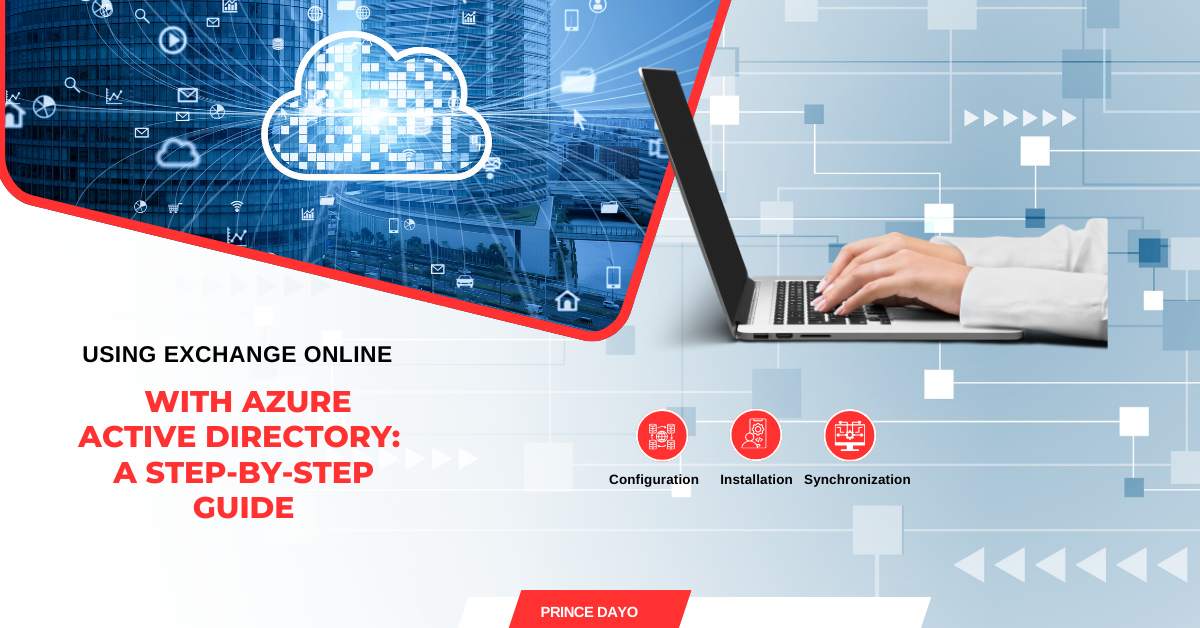
One reply on “Using Exchange Online with Azure Active Directory: A Step-by-Step Guide”
Restoring Deleted Users in Exchange Online: A Step-by-Step Guide | Telkom University September 30, 2024 at 10:48 am
[…] You can find more resource from my blog.Resolving Identity Issues with Deleted and Restored Users in Exchange Online – Prince DayoRestoring Deleted Users in Exchange Online: A Step-by-Step Guide – Prince DayoUsing Exchange Online with Azure Active Directory: A Step-by-Step Guide – Prince Dayo […]