In Microsoft 365 tenants, managing user identities in Exchange Online can sometimes become complex. This occurs frequently when users are deleted and later restored. Issues like this occur during rehiring an employee, accidental deletion of accounts, and reuse of old accounts.
Deleting and restoring user accounts can lead to various issues, such as broken mailboxes, missing emails, and disrupted email flow. This blog post will walk you through a detailed step-by-step process to resolve these identity issues and ensure recovery for users in Exchange Online.
Tools to resolve issues in Exchange Online
- Exchange Admin Center (EAC): For Graphic User Iinterface (GUI) based management.
- PowerShell: For detailed checks and commands.
This blog post will cover how to restore deleted users with Exchange admin center (EAC).
Requirements to Restore Deleted Users
There are certain roles and requirements to restore deleted users in Microsoft 365
- Admin role. The administrator role is required to have access to restore deleted users. Global admins, and Exchange admins can restore deleted users.
- Mailbox Import Export Role is required as permission for admins to be able to restore deleted users. The Mailbox Import Export role in Exchange Online allows administrators to import and export mailbox data. This means they can move emails and other items from mailboxes to PST files (a file format used by Outlook) and vice versa. With the ability to move emails, they can restore deleted emails from the deleted folder back to the inbox.
Steps to Restore Deleted Users
- Identify the Deletion State
When a user is deleted in Exchange Online, their mailbox is also removed, but the user object might still exist in Azure Active Directory or Azure AD. By default, Microsoft set it so that after 30 days, the account is permanently deleted. The only condition it won’t be deleted is if there is a retention policy or hold to preserve mailboxes after deletion.There are two deletion states for mailboxes after deletion. They are soft-deleted and hard-deleted state.
- Soft-Deleted: The soft-deleted state indicates that the user and mailbox are in the recycle bin and can be restored within 30 days. This can be found in the ‘Deleted users’ section of the Exchange admin center.
- Hard-Deleted: The soft-deleted state indicates that the user and mailbox are permanently deleted and cannot be restored.
- Restore the User Account
To restore a soft-deleted user account, follow these steps.
- Navigate to the Microsoft 365 Admin Center:
- Go to the Microsoft 365 Admin Center.
- Sign in with your admin credentials.
Restore the User:
- In the left side of the admin center, , select Users > Deleted users.
- Select the user you want to restore and click Restore user.
- Follow the instructions to set a new password and click on Restore.
- This restores the user back to the Office 365 Admin Center. .
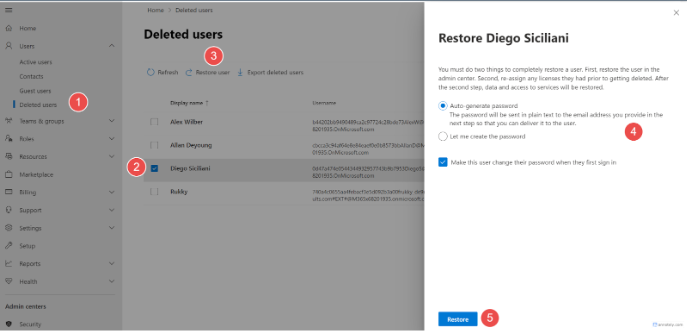
- Verify the User Account
After restoring the user, verify that the account is active.
Check the Active Users List:
- In the Microsoft 365 Admin Center, go to Users > Active users.
- Ensure the restored user appears in the list. The user will be unlicensed,
- Assign Licenses and Permissions
After restoring the user and mailbox, the licenses need to be reassigned for the user to access Microsoft 365 apps and services. Simply, reassign any necessary licenses and permissions.
- In the Microsoft 365 Admin Center, go to Users > Active users.
- Select the restored user and click Licenses and Apps.
- Assign the appropriate license and click Save Changes.
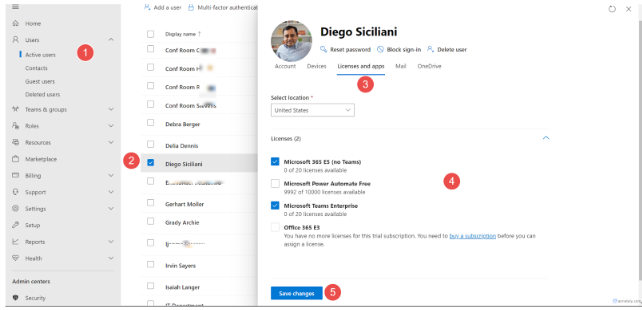
- . Verify that the Mailbox is Active
Ensure that the mailbox is restored and fully active in Exchange Admin Center.
- In the Exchange Admin Center, go to Recipients > Mailboxes.
- Verify that the restored mailbox appears in the list and is active.
- Assign Permissions
In the Exchange Admin Center, go to Recipients > Mailboxes.
- Select the restored mailbox and click Manage mailbox delegation.
- Add any necessary permissions for other users to access the mailbox.
Conclusion
These steps help you to easily restore deleted users in Exchange Online using the admin center. This process ensures that the user’s account and mailbox are fully restored and functional.
One reply on “Restoring Deleted Users in Exchange Online: A Step-by-Step Guide”
Joshua September 8, 2024 at 12:04 am
Aside the Admin Role, can the User Admin Role restore deleted users?